Find information
If you are having trouble finding information on this site, try the following: search using key words or email us at info@moew.gov.ae Follow the instructions below that relate to the Internet browser you use. Internet Explorer 6 or higher: Go to the VIEW menu and select TEXT SIZE. Some sites may ignore your size setting. If this happens, you will also need to:
- Go to the TOOLS menu.
- Select INTERNET OPTIONS.
- Click the ACCESSIBILITY button.
Check the IGNORE FONT SIZE SPECIFIED ON WEB PAGES box.
You can also force the site to use your default font by ticking the IGNORE FONT STYLES SPECIFIED ON WEB PAGES box.
- Netscape Navigator 4: Go to VIEW and select INCREASE FONT.
- Netscape Navigator 6 or higher: Go to VIEW and select TEXT ZOOM.
Mouse actions
On the Start menu select Control Panel In Control Panel be sure you are in Classic View (all Control Panel icons are showing). If not, under Control Panel in the left pane, select Switch to Classic View. Select Display. In the Display Properties dialog box, Select the Settings tab. On the Settings tab, under Screen Resolution: Select a screen resolution value by moving the slider arrow. Select OK. To close Control Panel: Select the Close button.
Change screen resolution
The site is best viewed in 1024 X 768 or Higher
Microsoft Excel (xls) files
If you do not have Microsoft Excel on your computer, you can download the Excel Viewer 2003 from Microsoft for free. Excel Viewer 2003 lets you view, print and copy tables downloaded in Excel format. You may use this to export these files to another spreadsheet application.
Microsoft Word (doc) files
If you do not have Microsoft Word 97 or higher on your computer, you can download the Word File Viewer from Microsoft for free. Word Viewer 2003 lets you view, print and copy Word documents, even if you don't have Word installed. This download is a replacement for Word 97 Viewer and all previous Word Viewer versions.
Converting PDF files to accessible HTML
Adobe provide a free simple online PDF conversion tool for blind and visually impaired users. To use this tool with documents on our website:
- Find and open PDF you would like to convert.
- Open the conversion tool in a new window.
- Copy URL (address or location) of the PDF.
- Paste URL into URL field on conversion page.
- Click GET THIS ADOBE PDF DOCUMENT AS HTML button.
For more information about Adobe's accessibility features.
PDF files
PDF files display books and other documents in a printable and viewable format. To view or print a PDF, you need Adobe Reader installed. You can download the Adobe Reader.
Problems opening files?
If you are experiencing trouble opening a file on our website you may want to save the file to your computer and open it from there. To do this:
Right click on the file you wish to open and select SAVE TARGET AS... Select a folder on your computer to save the file into (you may wish to give the file a name that is meaningful to you). Once the save is completed, open the folder and then double click on the file.
If you have the correct software, the file will automatically open for you. If you do not have the correct software, please refer to the footer you will find the direct link to download them.
Where possible we provide PDFs for printable material. If you want to print material that does not have a PDF it may be useful to highlight the content you want to print (usually the centre column) copy this and paste it into a word processing application such as MSWord and format/print that document.
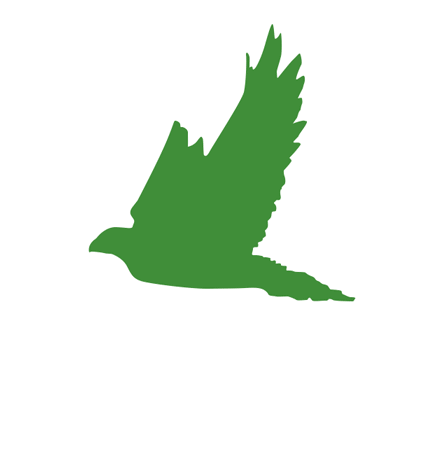
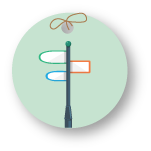 Nearby Happiness center
Nearby Happiness center 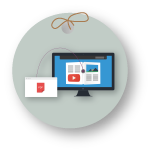 Converting PDF files to accessible HTML
Converting PDF files to accessible HTML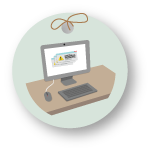 Probelm Opening files?
Probelm Opening files? knowledge Center
knowledge Center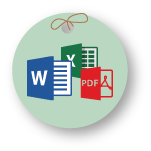 MS Word, MS Excel,PDF Files
MS Word, MS Excel,PDF Files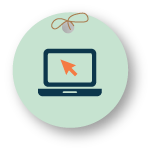 e-Services
e-Services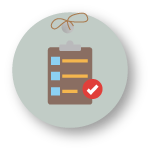 Service Directory
Service Directory 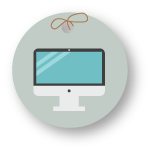 Change Screen Resolution
Change Screen Resolution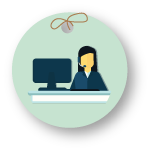 Find Information
Find Information